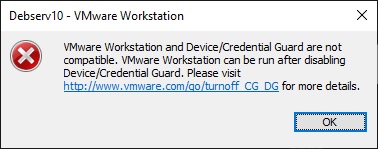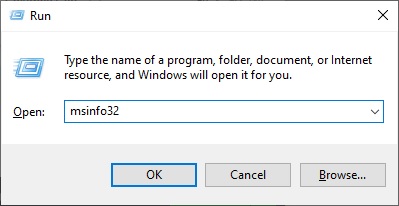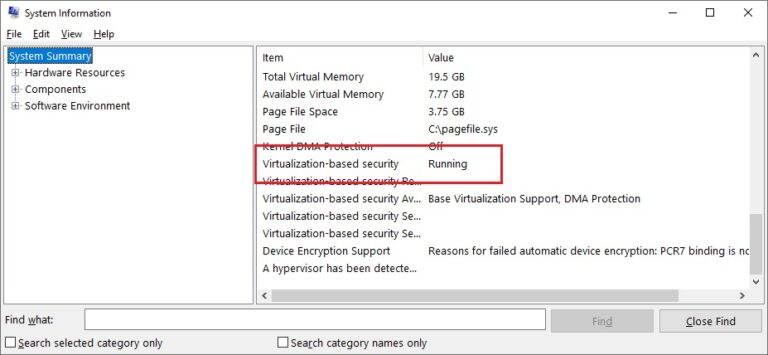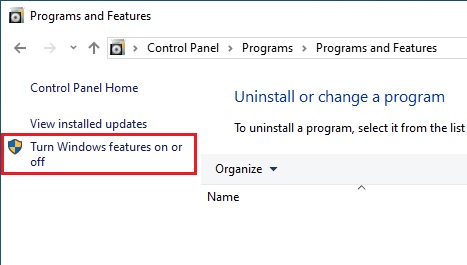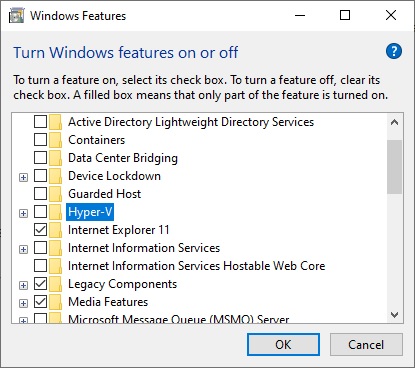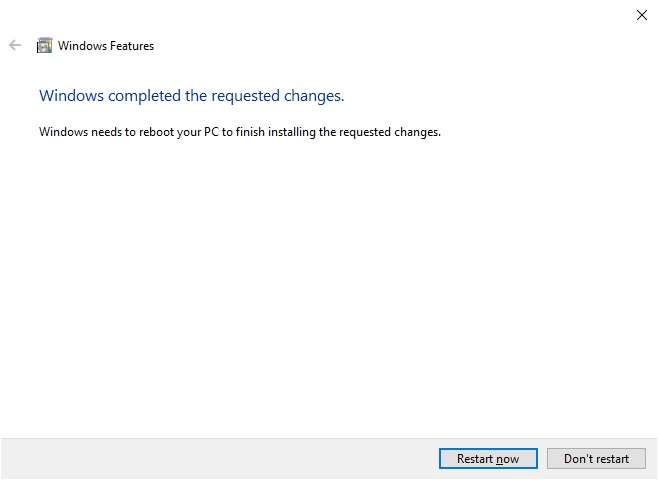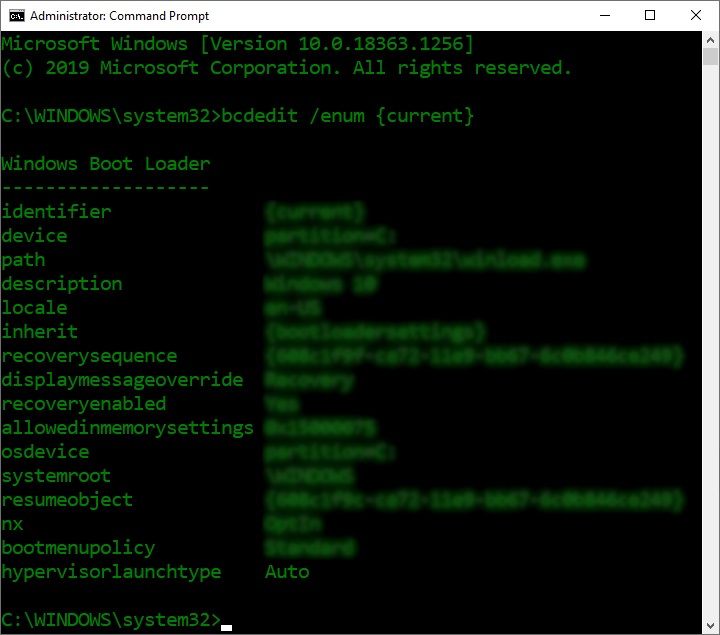"VMware Workstation and Device/Credential Guard are not compatible." error in VMware Workstation
Powering on the virtual machine in VMware Workstation 12.5 or later version on a Windows 10 1909 or earlier host fails to start, we will see here how to solve this issue.
Error message in VMware Workstation Pro/Player:
VMware Workstation and Device/Credential Guard are not compatible. VMware Workstation can be run after disabling Device/Credential Guard.
This issue occurs because Hyper-V is incompatible with Workstation Pro or Workstation Player.
To solve this, firs open msinfo32 / system information on Windows 10. You can use the Run box to do so.
Under System Summary on the Right-hand page, scroll down to Virtualization-based Security and
ensure the Value is set to Not enabled.
If the value is set to ‘Running’ follow the steps below to disable Hyper-V. Go the ‘Programs and Features’ from the Control Panel and click ‘Turn Windows features on or off’.
Uncheck ‘Hyper-V’ if it is checked and click ‘OK’.
You will need to reboot your computer in order for the changes to take effect. Save your work and click ‘Restart now’.
After reboot, open a command prompt as administrator and type the following, then hit enter.
bcdedit /enum {current} We can see here that ‘hypervisorlaunchtype’ is set to ‘Auto’, we need to turn it off.
To do so, type the following in the administrator command prompt:
bcdedit /set hypervisorlaunchtype off
The hypervisorlaunchtype will now be set to off. You can verify with the command used previously:
bcdedit /enum {current}.
A reboot is necessary for the changes to take effect. After the reboot, we can power on the virtual machines in VMware Workstation.
Tested with VMware Workstation 14 Pro on Windows 10 Pro.
Sources: