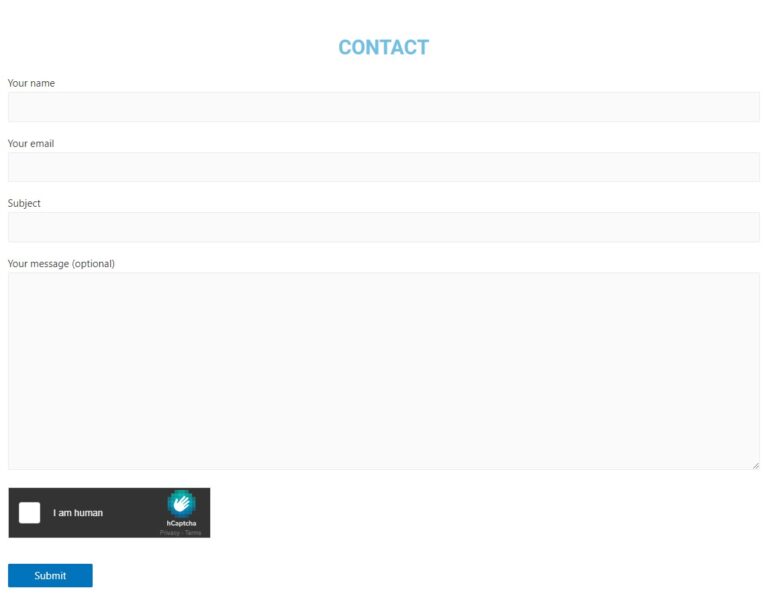Integrating hCaptcha to a website
In this tutorial, we will see how to install hCaptcha to keep bots out of your website and protect your privacy.
From the WordPress Dashboard go to the ‘Plugins’ page, click ‘Add new’ then look for ‘hCaptcha’.
Click ‘Install Now’ and ‘Activate’.
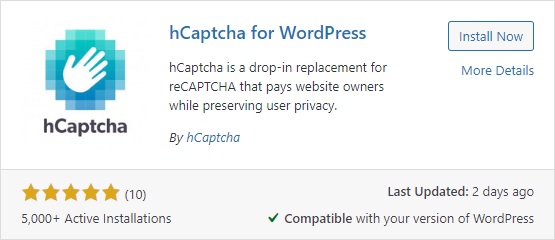
Once activated, you will be redirected to the Plugins page, click ‘Settings’.

You will be redirected to the settings page for the hCaptcha plugin. Click on ‘here’ to go to the registration page.
Or directly on this link : https://hCaptcha.com/?r=db348e05d87b

If you don’t have an account, click ‘Signup’.
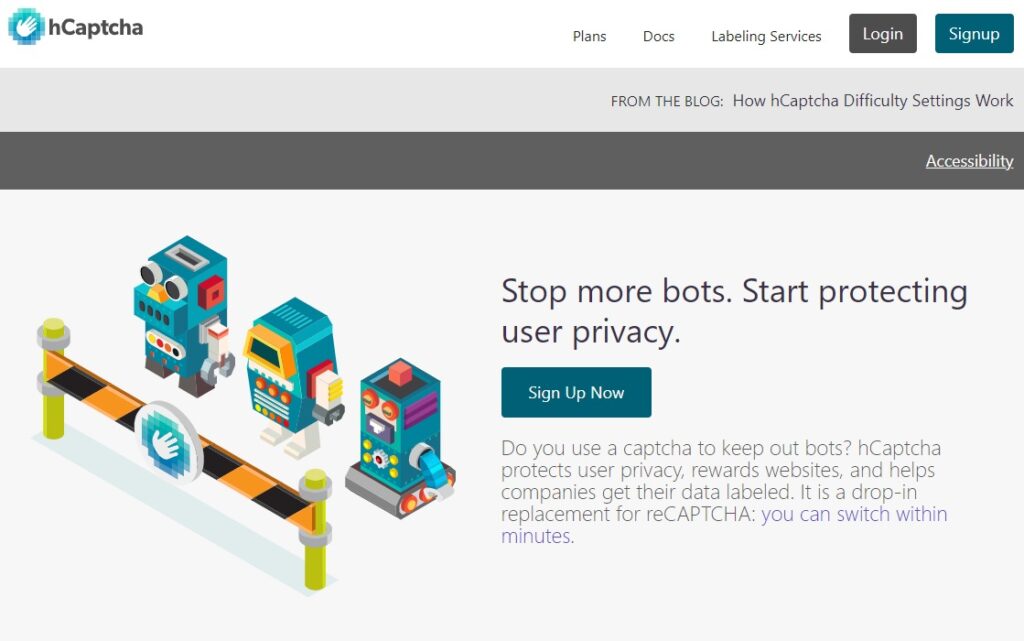
Click ‘New Site’.

Enter your website url, click ‘Add new domain’, you may adjust the Captcha difficulty and add filters.
Then click ‘Save’.
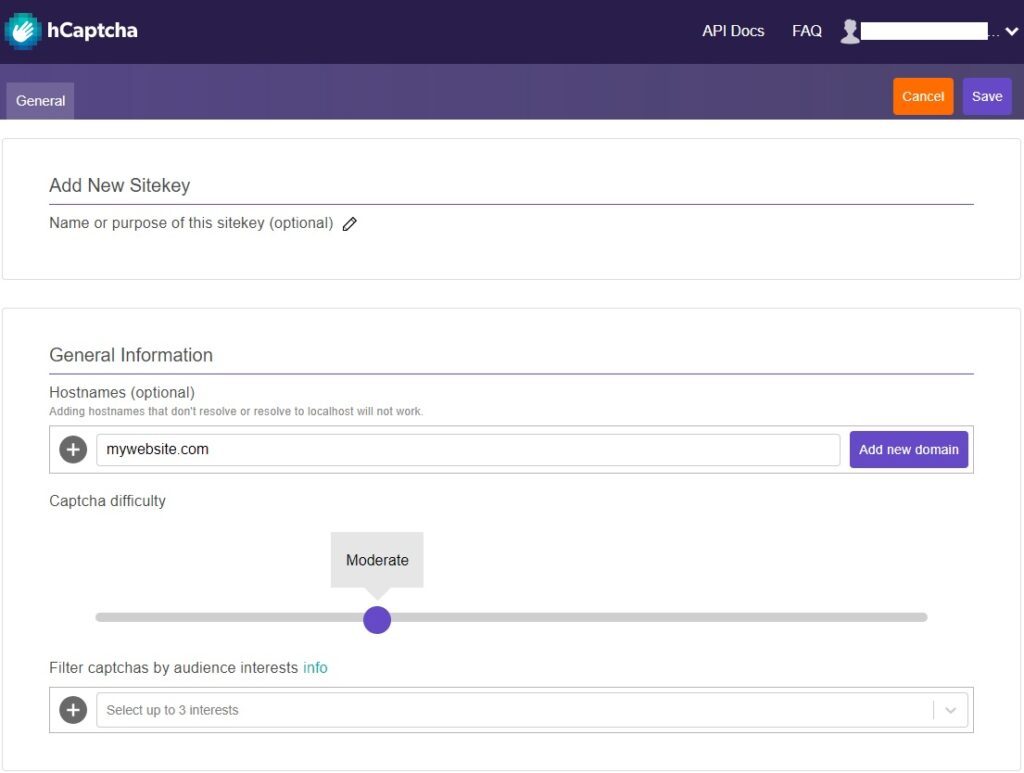
Click ‘Settings’.
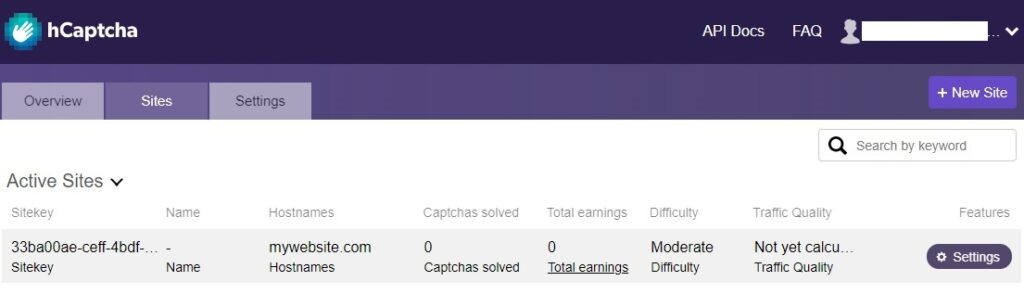
Under the Sitekey, click ‘Copy’ to copy the ‘Sitekey’.
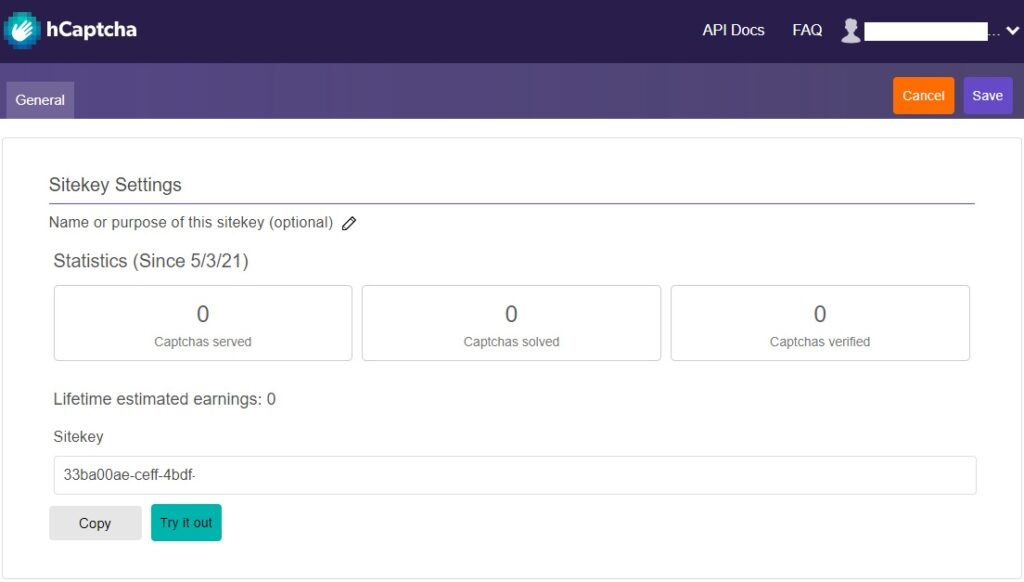
Go back to the hCaptcha plugin settings page from the WordPress Dashboard and paste the hCaptcha Site Key. The hCaptcha Secret Key is located under ‘Settings’ on the hCaptcha website dashboard.
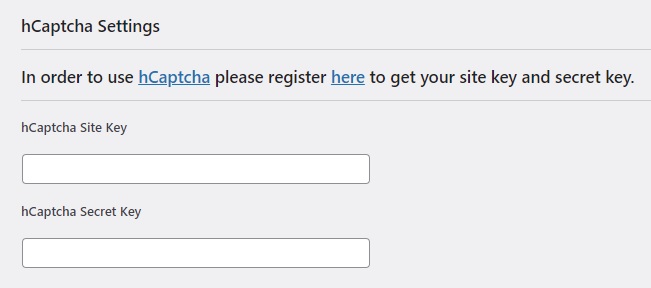
The hCaptcha Secret Key :
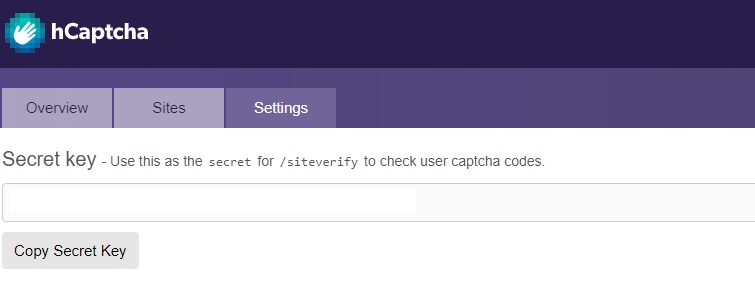
You may enable hCaptcha features if you are using specific forms / plugins like WooCommerce or Contact Form 7, this will automatically integrate hCaptcha to your form page.
Finally click ‘Save hCaptcha Settings’ at the bottom of the page and you’ll be all set.
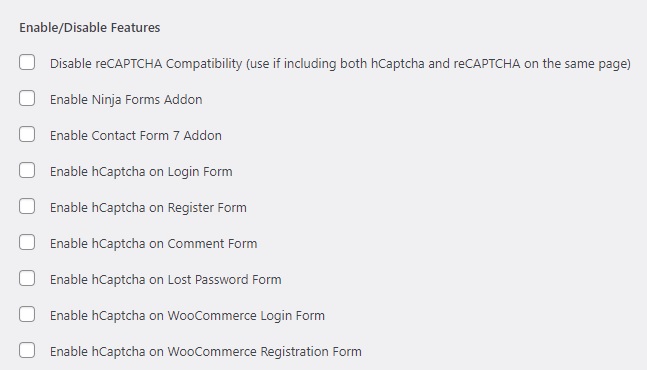
hCaptcha integrated to a contact page :