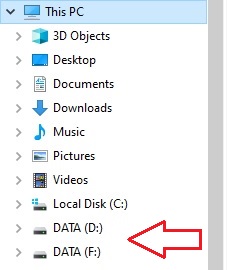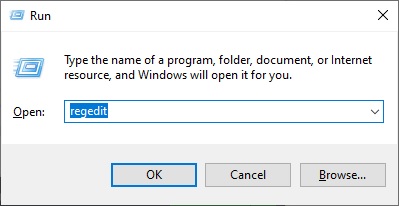Duplicate disk drive appear in File Explorer
When browsing through the navigation pan of Windows Explorer, you are seeing a duplicate of a hard drive. We will see in the next steps how to remove this duplicate, it can also be applied to removable drives.
It can be useful to verify that both drives have the same content in case you have saved files in one drive or the other. Total commander has a feature to compare content, you can check how to here.
To remove the duplicate, we will need to remove or edit a registry key.
Open the Windows Registry editor, press the Windows + R keys together to open the Run box, type ‘regedit’ and hit Enter.
Navigate to the following key: {F5FB2C77-0E2F-4A16-A381-3E560C68BC83} right click it and rename it by adding “.old” at the end.
Computer\HKEY_LOCAL_MACHINE\SOFTWARE\Microsoft\Windows\CurrentVersion\Explorer\Desktop\NameSpace\DelegateFolders\{F5FB2C77-0E2F-4A16-A381-3E560C68BC83} For x64 based systems also edit the key: {F5FB2C77-0E2F-4A16-A381-3E560C68BC83} from the following location:
Computer\HKEY_LOCAL_MACHINE\SOFTWARE\WOW6432Node\Microsoft\Windows\CurrentVersion\Explorer\Desktop\NameSpace\DelegateFolders\{F5FB2C77-0E2F-4A16-A381-3E560C68BC83} If you check back in Windows Explorer the duplicate disk drive does not appear anymore. That’s it.