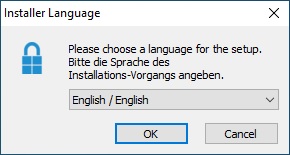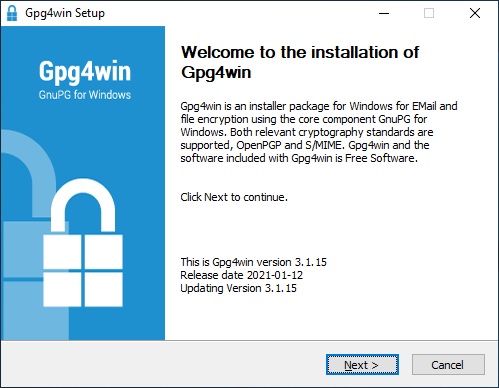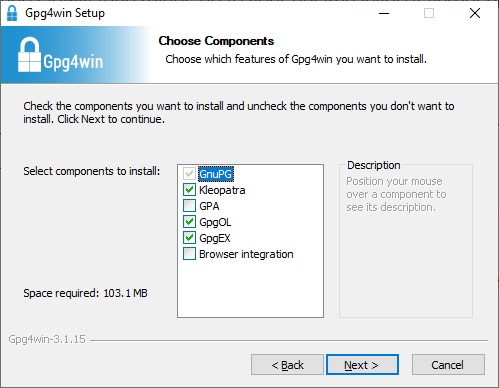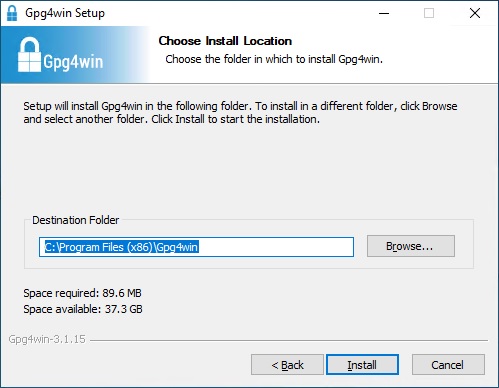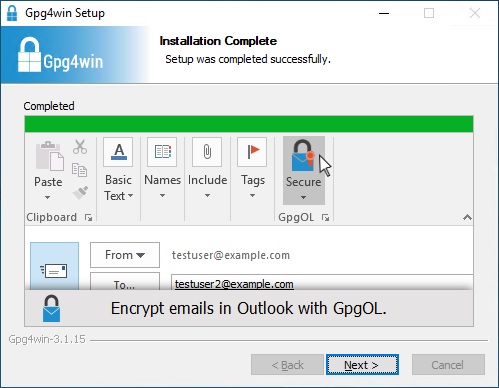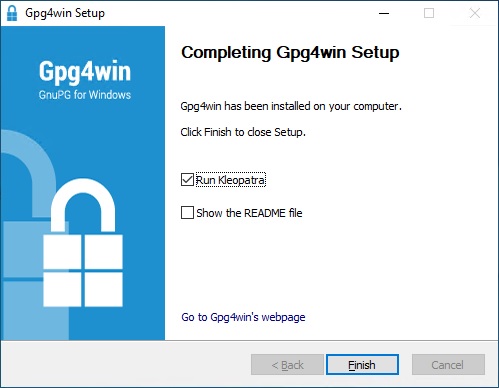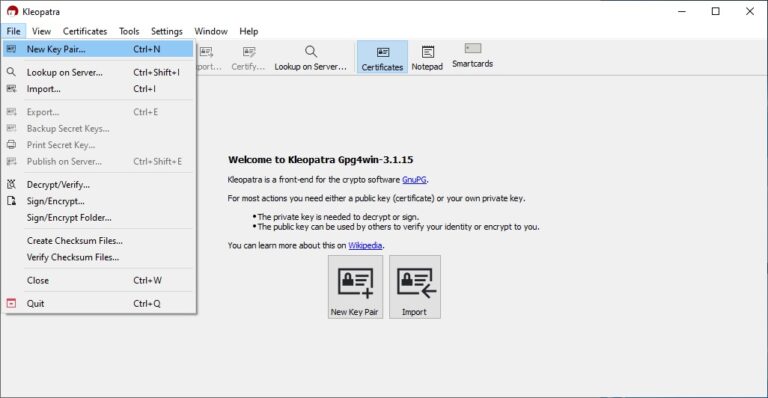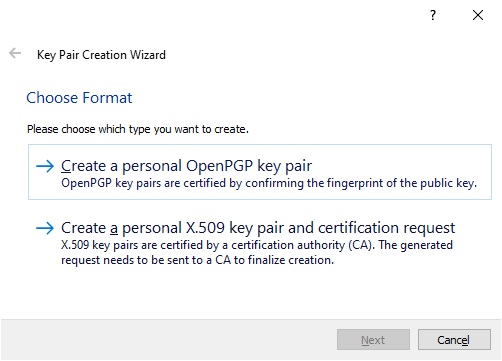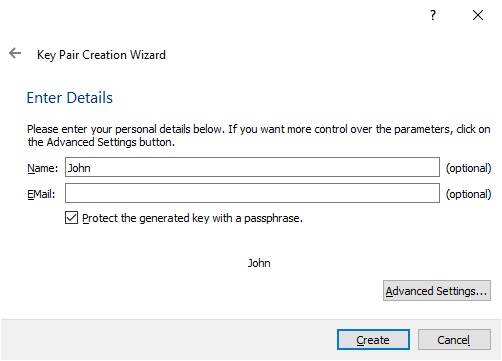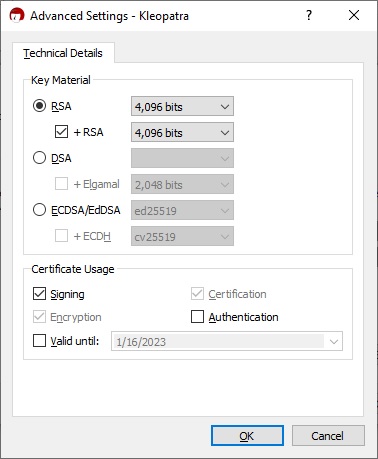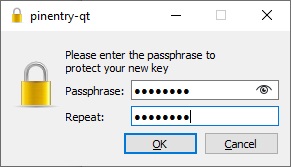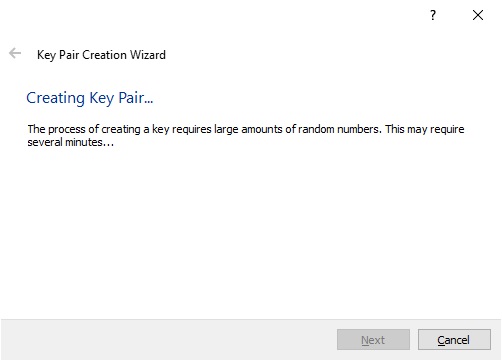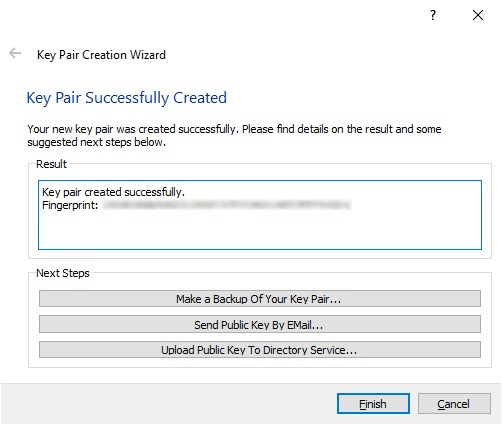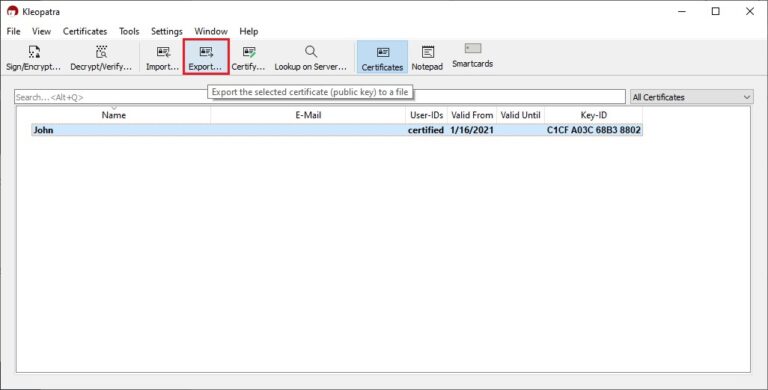How to create a PGP key pair
In this tutorial, we will see how to generate a PGP key pair for encryption.
From a Windows machine download the package installer ‘Gpg4win’ which includes Kleopatra the software we need to generate a PGP key pair:
https://www.gpg4win.org/download.html
After download, execute the installation file.
Select the language.
Click ‘Next’.
Make sure ‘Kleopatra’ is selected, click ‘Next’.
Choose the install location, click ‘Install’.
When installation is complete, click ‘Next’.
Click ‘Finish’ to run ‘Kleopatra’.
After Kleopatra starts, select ‘File / New Key Pair …’.
Choose the key pair format, click ‘Create a personal OpenPGP key pair’.
Enter a name (optional), check ‘Protect the generated key with a passphrase’ then click ‘Advanced Settings’.
From the advanced settings you can change the encryption type and strength. Also choose a date until the keys will be valid or just uncheck the ‘Valid until’ option. Click ‘OK’ when done and click ‘Create’.
When prompted, create a passphrase at least 8 characters long with one digit or a special character.
The key pair is being created.
That’s it, the key pair is successfully created, you can make a backup of your key pair and click ‘Finish’.
If someone wants to send you an encrypted document, that person will need your public key to encrypt the document, follow the below steps in order to export your public key.
From Kleopatra, select your key and click ‘Export’ to export to your desired location, then click ‘Save’.
This action will save the public key as a .asc file which the sender will need to encrypt the document.
Resources: